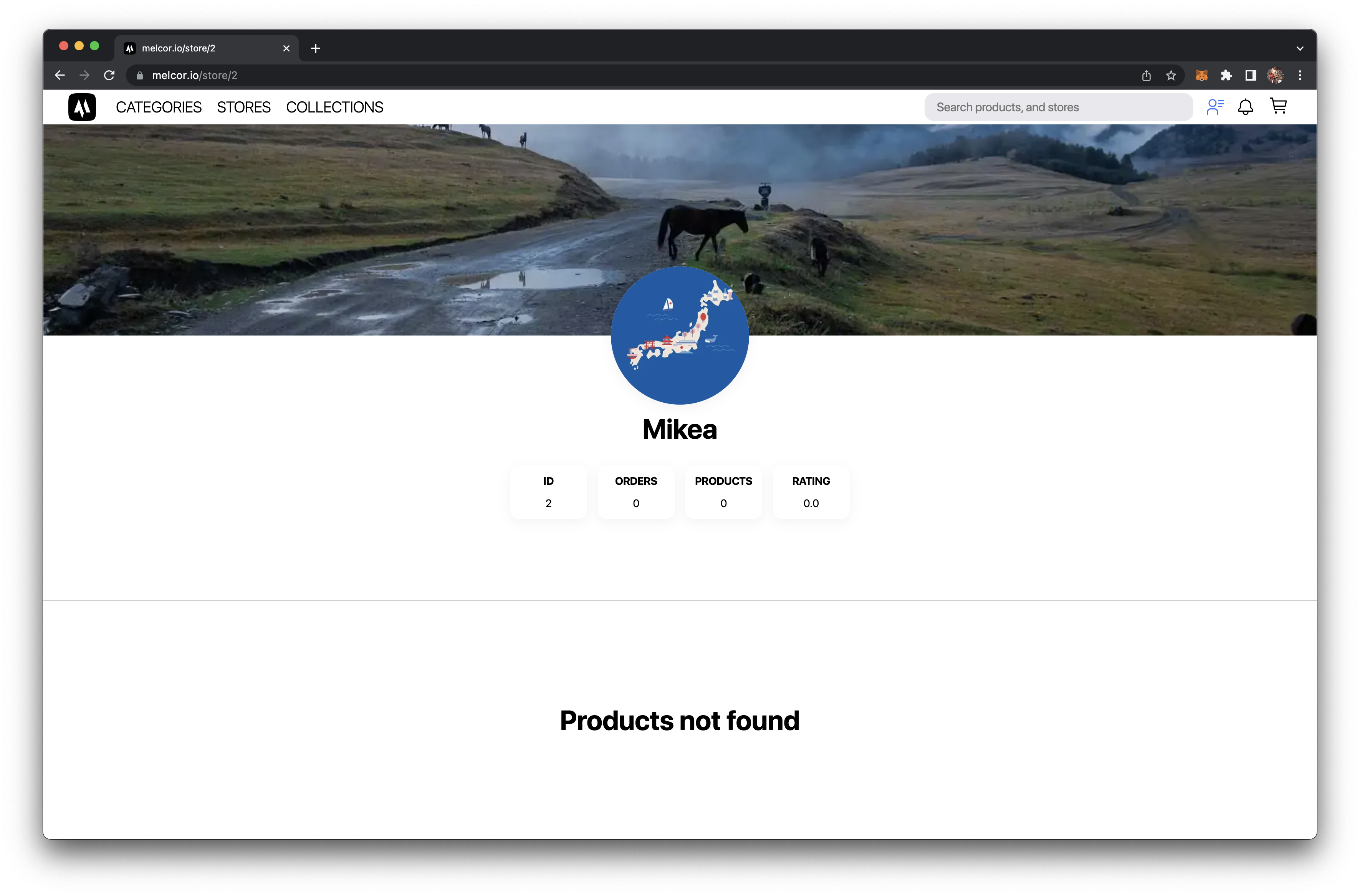Create Store
Overview
To create a store, go to this page.
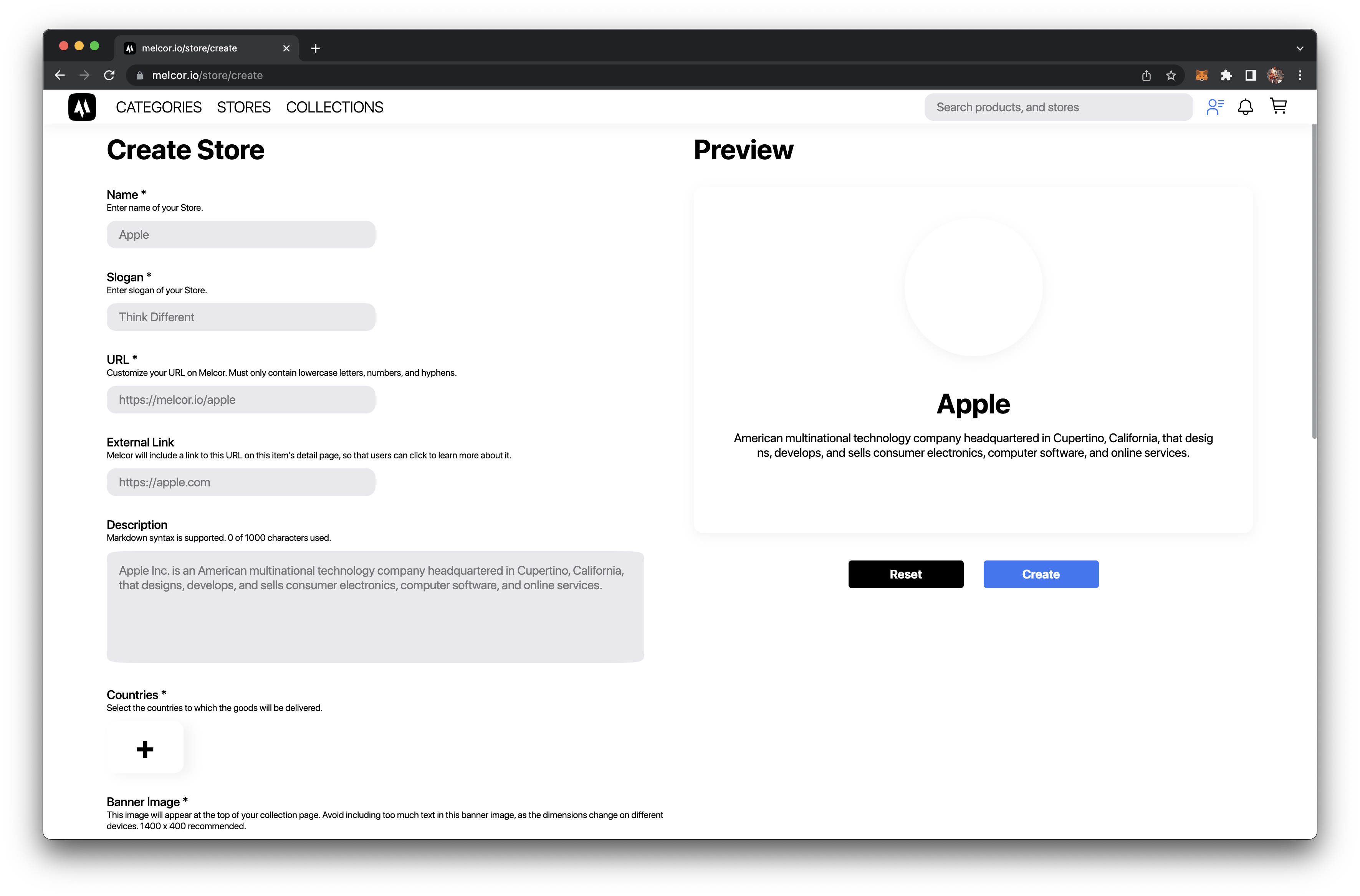
Options for creating a store
| Name | Type | Description | |
|---|---|---|---|
| Name | String | Store Name | |
| Slogan | Line | Store Slogan | |
| URL | String | Shop URL on Melcor | |
| External link | String | Your store's website | |
| Description | String | Store Description | |
| Delivery countries | Selector | Countries where the store operates | |
| Banner Image | Image | This image will appear at the top of your store page. We recommend 400 x 400. | |
| Home Page Image | Image | Image | This image will be used to display your store on the home page or other Melcor promotional areas. The recommended size is 1920 x 700. |
| Logo | Image | Image | This image will also be used for navigation. We recommend 350 x 350. |
Please note that your store will only be displayed in the countries you specify. To create a store, click the "Create" button.
Stages of creating a store
Upload metadata to IPFS
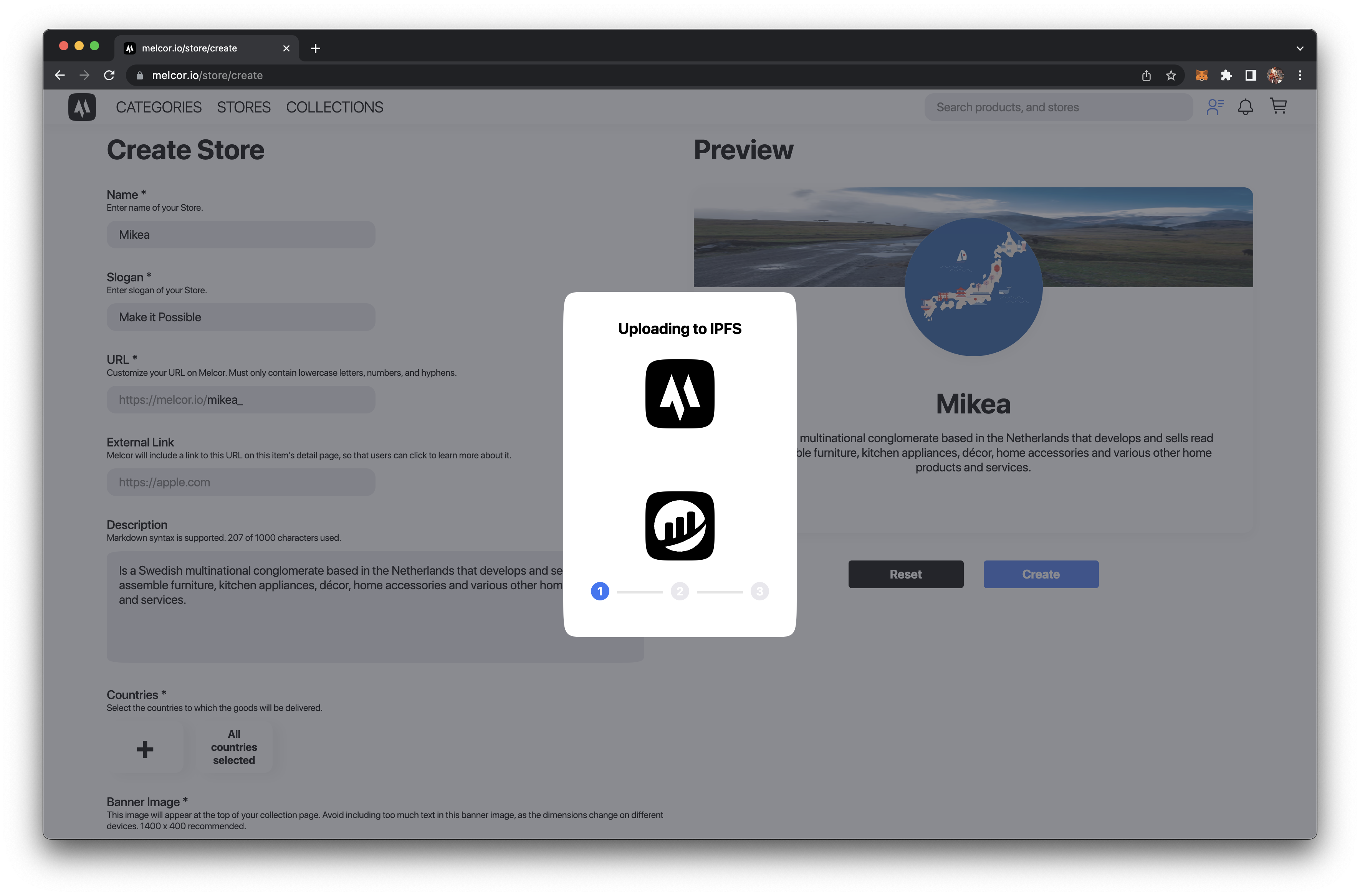
Creating, encrypting, writing the encryption key to the contract
If this is your first time on Melcor, you will be prompted to create an encryption key and password protect it.
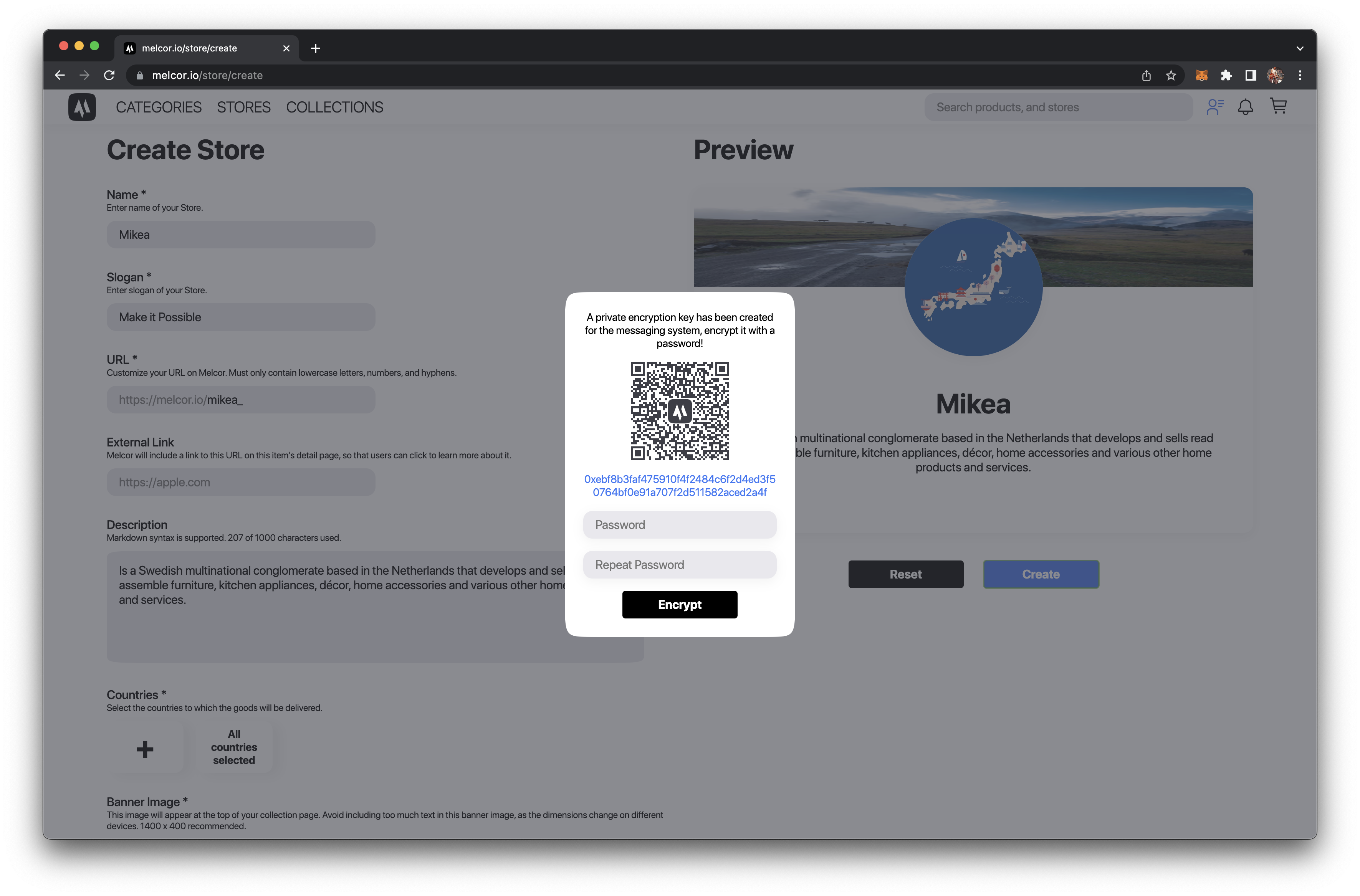
Call the contract function createStore
Further actions
After executing the transaction, you will be redirected to the store page. Now you need to wait for the subgraph to index the store entity.
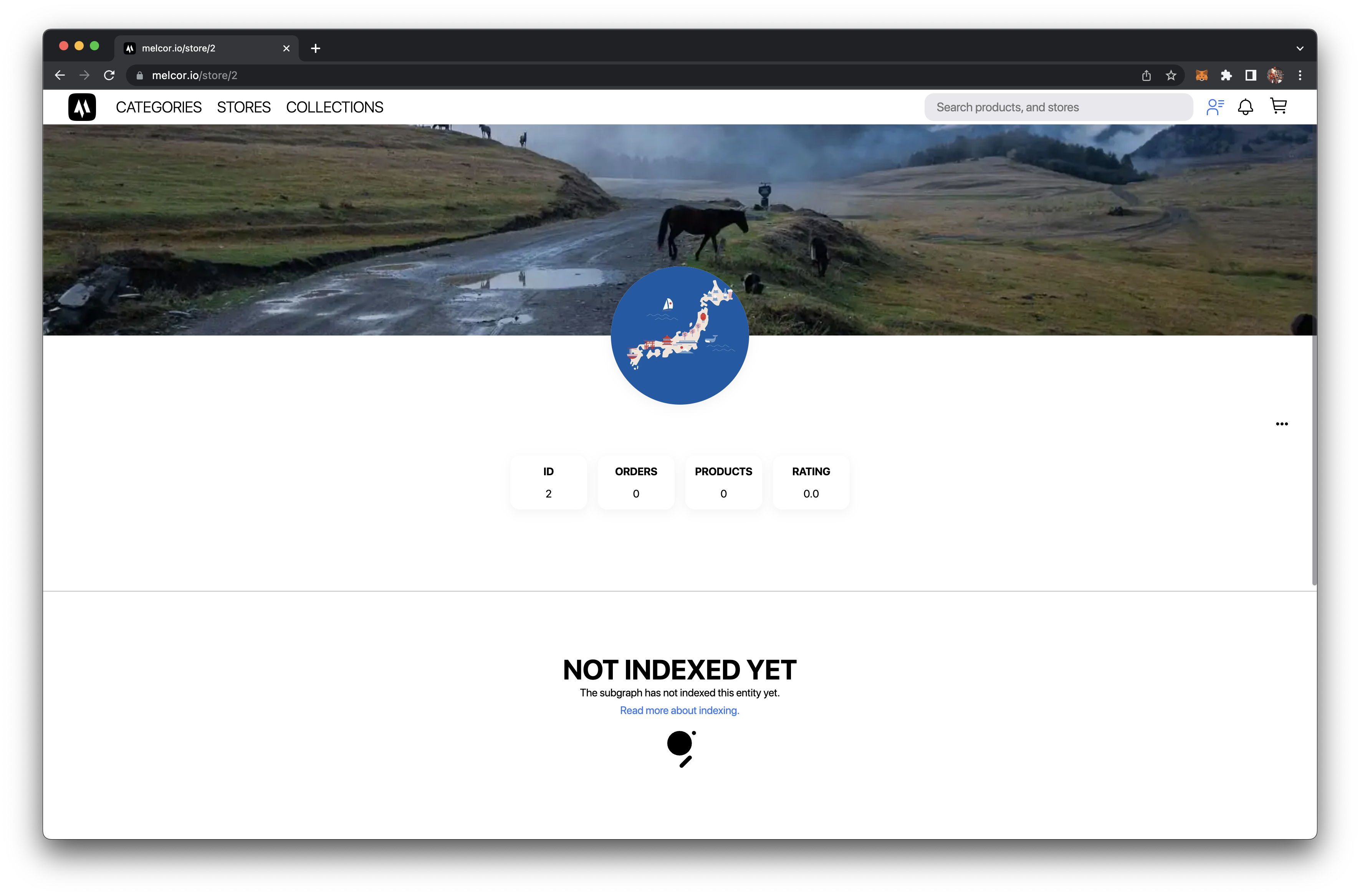
After successful indexing, you will be able to create collections and products for this store. The store page itself will look like this: